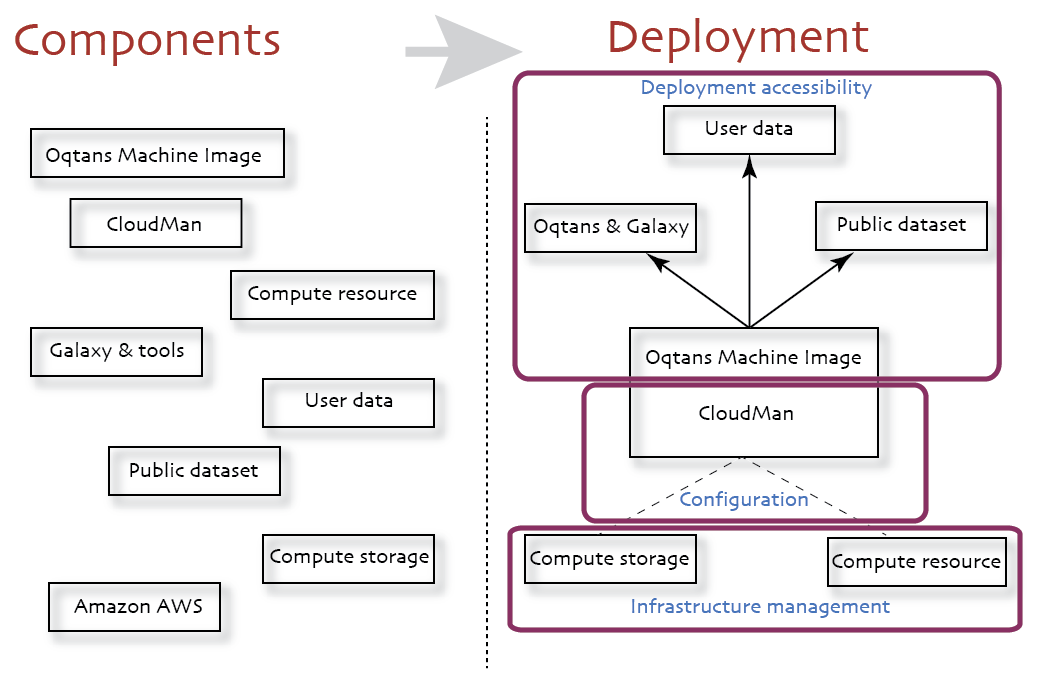Oqtans Instantiation Instructions
For the purpose of executing Oqtans on the cloud, we have packaged Oqtans along with Galaxy tools, required software programs and dependent library modules (Ubuntu based) as a virtual machine (VM) image that resides with Amazon as an Amazon Machine Image (ami-65376a0c). The AMI is a complete unit and that can be easily instantiated. This will offer the same functionality as of Oqtans test instance which can be accessed at http://cloud.oqtans.org. The following step will guide you to configure the Oqtans package along with Galaxy CloudMan.
A more detailed description of how to instantiate a general galaxy instance (steps a-c) can be found here. The most important difference is to use the an Oqtans AMI instead of the general Galaxy AMI (see list of available AMIs in step b).
See notes and hints at the bottom of this document.
a. First time Amazon setup
As Amazon Web Services (AWS) implement pay-as-you-go access model for compute resources, it is necessary for every user of the service to register with Amazon. Sign up for Elastic Compute Cloud (EC2) and Simple Storage Service (S3) services.
Once your account has been approved by Amazon, log into AWS Management Console. Once logged it, make sure your AWS Region is set to US East (Virginia) as this is the only region Galaxy Cloud is fully supported in at this time.
Create a Key Pair by clicking 'Key Pairs → Create Key Pair' on AWS Management Console and save created key pair to your local machine. Created key pair is used to access started instances from command line.
Create a Security Group by clicking 'Security Groups → Create Security Group'. Specify a name (e.g., oqtansWeb) and provide a brief description. Click the "Yes, Create" button.
b. Starting a master instance
This step is required every time a new cloud instance of Oqtans is desired.
Galaxy CloudMan works in a master-worker fashion: the master is used to control all of the needed services as well as worker instances. Worker instances are needed to run analysis jobs submitted through Galaxy that runs on the master instance. So, in order to start an Oqtans Galaxy CloudMan cluster, user need to start a master instance. To do so go to the AWS Management Console for EC2, click Launch Instance and follow these steps:
- Select the Classic Wizard in the popup window.
- In the Request Instances Wizard, click on the Community AMIs tab and search for oqtans-cloudman. Choose the current AMI (e.g., ami-65376a0c).
- Set the number of instances to 1 (this will be the head node of the cluster), the instance type, and the availability zone.
- Supply user data. User data specifies a desired name of the cloud cluster and provides Oqtans Galaxy CloudMan with user account information.
Example
cluster_name: MyOqtans
password: MyOqtansPassword
access_key: <AWS access key>
secret_key: <AWS secret key>
- The next popup allows you to Set Metadata Tags for this instance. This is valuable if you are going to have more than one instances. At least set the "Name" for this instance (e.g., "MyOqtans"), as that will appear in the instance list of the AWS EC2 Management Console. It is advisable also to set the "clusterName" tag to the name of the cluster (as under "cluster_name" in section above).
- Choose the key pair you created during the initial setup.
- Select the security group you created above and continue.
- Lastly, check your entries one more time, and then Launch the instance and wait (about 5 minutes on average) for the instance and CloudMan to boot. You should see a final popup that says "Your instances are now launching."
Check the status of the instance in AWS. Go to the AWS management console, and click Instances, then select the instance you just launched. You need to wait until the instance state is Running, and Status checks says "2/2 checks passed"
Check that Oqtans Galaxy CloudMan is ready to be configured. In the previous step, a details panel for your instance appears at the bottom of the screen when you select that instance. Copy the URL that appears at the top of the instance details panels into a web browser and hit enter. You should see a "Welcome to Galaxy on the cloud". If you see this page, then Galaxy CloudMan is ready to configure.
c. Galaxy CloudMan Web interface
The Galaxy CloudMan web interface acts as a control panel to the Galaxy CloudMan cluster and provides an overview of all the services needed to run Galaxy in the cloud. The main actions supported on the CloudMan interface are starting a cluster, stopping the cluster, and scaling the number of worker instances.
Once the master instance boots and the CloudMan application starts, it is accessible through a web browser at the IP address of the master instance, under the "/cloud" subdirectory, for example:http://ec2-184-73-10-5.compute-1.amazonaws.com/cloud. You can also get there by clicking the "cloud console" link on the instance's main URL. Login to the instance by entering the password you specified in User Data when starting the master instance. You can leave the the User field empty.
d. Use Galaxy as you normally would
One can access the Oqtans inside the Galaxy application by clicking the 'Access Galaxy' button or simply pasting the instance URL into a browser's address bar and start using Galaxy as they normally would. At any point following the initial cluster setup, on the Galaxy CloudMan Console, one can scale the size of the compute cluster by clicking 'Add instances' or 'Remove instances' and specifying the desired number of instances to add or remove.
e. Access the instance from command line
From the AWS console select the running master instance and this will gives the detailed information on your instance. By copying the instance’s public DNS, you are ready to access the command line interface of your instance.
for example >>ssh ubuntu@ec2-184-73-10-5.compute-1.amazonaws.com
f. Shutting down the Instance
In Amazon Web Services and Galaxy CloudMan, there are two (Terminate and Stop) distinct ways to shut down your instance.
Stay tuned with your local `Oqtans` source code Oqtans development occurs in Raetschlab. The latest changes pushed to Oqtans git repository roughly once a month. At any time, you can check to see if any updates.
The detailed steps for configuring the Galaxy CloudMan is described here: http://wiki.g2.bx.psu.edu/CloudMan/AWS/GettingStarted